6 Windows 11 Tips to Make Your PC Easier to Use
Blog
Introduction
Welcome to SEO Spectrum, your trusted partner in the business and consumer services industry. In this article, we will provide you with six comprehensive tips to make your Windows 11 experience smoother. These tips are designed to help you optimize your PC and enhance your productivity. Let's dive right in and explore how you can make the most out of your Windows 11 operating system.
1. Customize Your Start Menu
The redesigned Start Menu in Windows 11 offers a new level of personalization. Take advantage of this feature by customizing it to suit your preferences. Pin your frequently used apps, rearrange tiles, and resize them to create a tailored experience. You can also add widgets to the Start Menu, allowing you to quickly access important information at a glance.
2. Master Virtual Desktops
Windows 11 introduces enhanced virtual desktop functionality, enabling you to organize your workflow more efficiently. Create multiple virtual desktops to separate different tasks or projects. Simply press the "Windows key + Tab" to access the Task View and add new desktops. This way, you can keep your workspaces organized and switch between them effortlessly.
3. Take Advantage of Snap Layouts and Snap Groups
Snap Layouts and Snap Groups are powerful productivity features in Windows 11 that allow you to multitask effectively. Snap Layouts enable you to easily arrange and resize windows on your screen, while Snap Groups remember your window layouts so you can quickly restore them at any time. These features help you maintain a clutter-free desktop and boost your productivity.
4. Utilize the New Microsoft Store
In Windows 11, Microsoft Store has been revamped, providing a better user experience and wider app selection. Discover and download your favorite apps, games, and entertainment content from a centralized platform. The new Microsoft Store also supports Android apps, expanding the range of available options. Explore the store and enhance your PC's capabilities.
5. Optimize Your Battery Life
With Windows 11, optimizing your battery life is even easier. Activate the new Power Mode feature by clicking on the battery icon in the taskbar and selecting your preferred mode. Windows 11 offers three power modes - Battery Saver, Recommended, and Best Performance - allowing you to tailor your settings based on your needs. This helps extend your laptop's battery life, ensuring you can work or play without interruptions.
6. Embrace Microsoft Teams Integration
Microsoft Teams integration in Windows 11 makes collaboration seamless and efficient. Access Teams directly from the taskbar and easily join meetings or chat with colleagues. The improved integration streamlines communication and enhances productivity, allowing you to stay connected and collaborate effectively.
Conclusion
By implementing these six Windows 11 tips, you can transform your PC experience and maximize your productivity. Customize your Start Menu, leverage virtual desktops, utilize Snap Layouts and Snap Groups, explore the new Microsoft Store, optimize your battery life, and embrace Teams integration. Trust SEO Spectrum, your industry-leading provider of SEO services, to provide you with the latest insights and helpful tips. Take your Windows 11 usage to the next level and unlock its full potential. Start implementing these tips today!